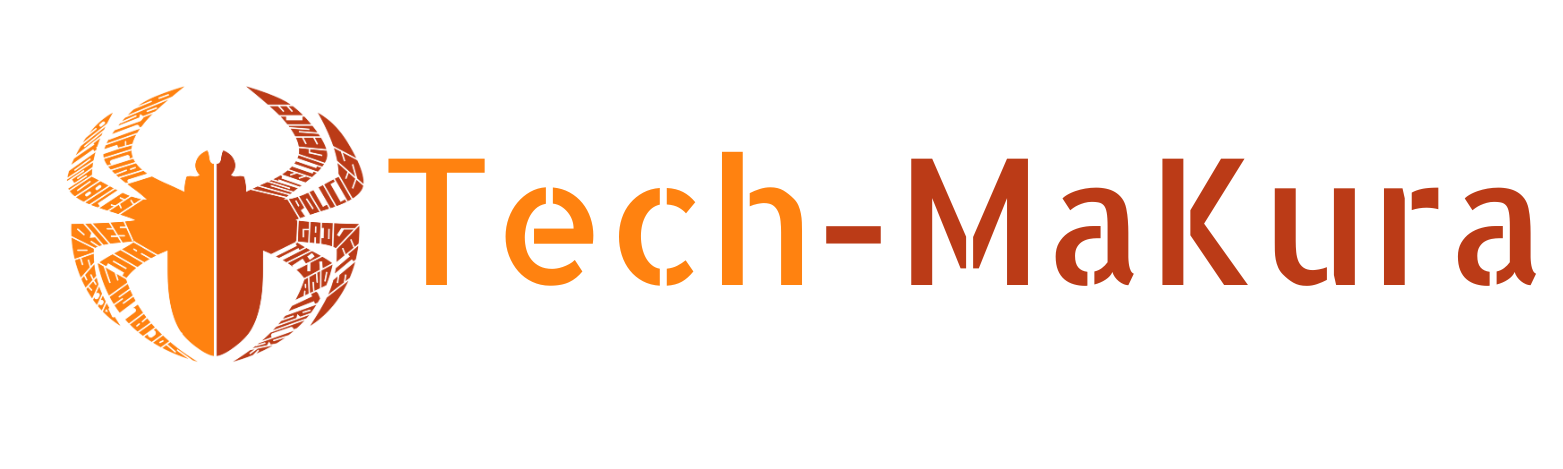Kathmandu. Have you ever taken notes by hand, but found it too cumbersome to type them again? Or is it difficult to read a menu card abroad? You don’t have to worry about such problems anymore — your phone’s camera can solve many of these problems.
With Google Lens, you can scan handwritten notes , translate text , scan QR or barcodes , and instantly copy and paste — all without downloading any additional apps. How? In this article, we’ll try to explain everything step by step.
Step-by-step: How to scan, translate, copy using Google Lens?
- Open the camera
Open your Google Camera App (or Google Photos App ). On most phones, the Lens icon is near the camera’s search button. - Tap the Lens icon
. This icon looks like a small circle that appears in the camera viewfinder . - Point the camera at the object you want to scan –
it can be paper, a menu, a board, a book – whatever. - Select Scan Mode
Scroll down to select the Text , Translate , Search , or Homework mode you want. - Do the necessary work.
- Text mode → Select text and Copy
- Translate mode → View translation
- QR Mode → To scan the code
Why is Google Lens useful?
- Missed class notes? — You can scan and copy a friend’s copy.
- Having trouble reading menus while traveling abroad? — Translate mode instantly translates languages.
- Looking to create a PDF? — You can scan text and paste it into Word or Docs.
- No separate app is needed to scan QR or barcode.
- Even handwritten notes can easily be digitized.
Google Lens is a small but powerful tool — one that turns your camera into a smart scanner. No more needing another app to copy handwriting, scan QR codes, or solve language problems.
If you found this tip useful, don’t forget to share it with your friends or fellow readers. Try using Google Lens now !