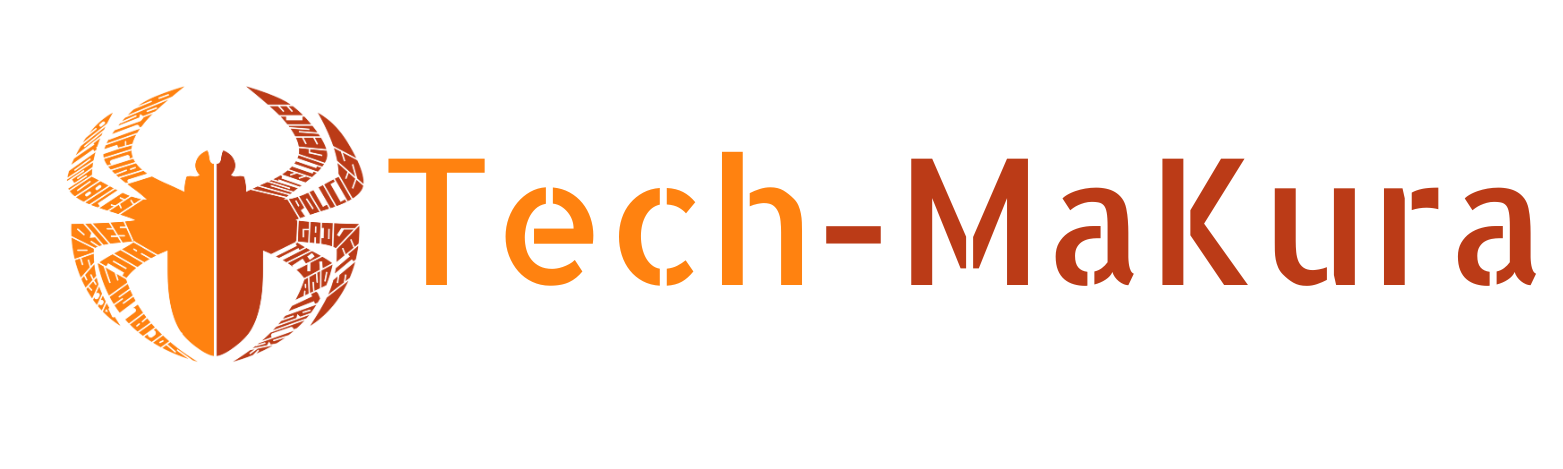Kathmandu. Many people have the problem of having to use the mouse repeatedly and getting confused looking for small commands while watching YouTube. But did you know? YouTube has provided an easy way to show all the keyboard shortcuts in one place — press Shift + / , and all the shortcuts will open.
These shortcuts, which allow you to perform multiple tasks with short commands, not only simplify your watching experience , but also your video editing and workflow .
Step-by-Step: Easy Way to View Hidden Shortcuts on YouTube
- Open YouTube . Open youtube.com
on your computer or laptop . - On any page, press Shift + / while holding down Shift on
the keyboard and press / (slash sign). - Shortcut Overlay opens a small window
on your screen , in which all keyboard shortcuts can be clearly seen.
Some key shortcuts:
| Shortcut | What does it do? |
|---|---|
| K | Play or Pause |
| J / L | Go back or forward 10 seconds |
| M | Mute/unmute |
| ← / → | 5 second small skip |
| < / > | Increase or decrease playback speed |
| C | Captions on/off |
| 0–9 | Skipping time by percentage of video (e.g.: 5 = 50%) |
Pro Tips: How are these shortcuts useful?
- Need to edit a video? The < / > shortcut to change
playback speed makes previewing easier — no need to use the mouse when you need to fast forward. - Watching long videos?
The 0–9 shortcuts help you quickly scan through the video in sections. - Is the language difficult to understand? You can turn on captions by pressing
C — this is useful for educational videos or videos in foreign languages. - Video with Series or Chapters? You can easily jump between chapters with
Shift + N (next) or Shift + P (previous).
Small tricks can make a big difference on YouTube. No more wasting time searching for a mouse — all the control is in your hands .
Try these shortcuts — your experience will be faster and more organized.
If you found the information useful, don’t forget to share it with your friends and family!