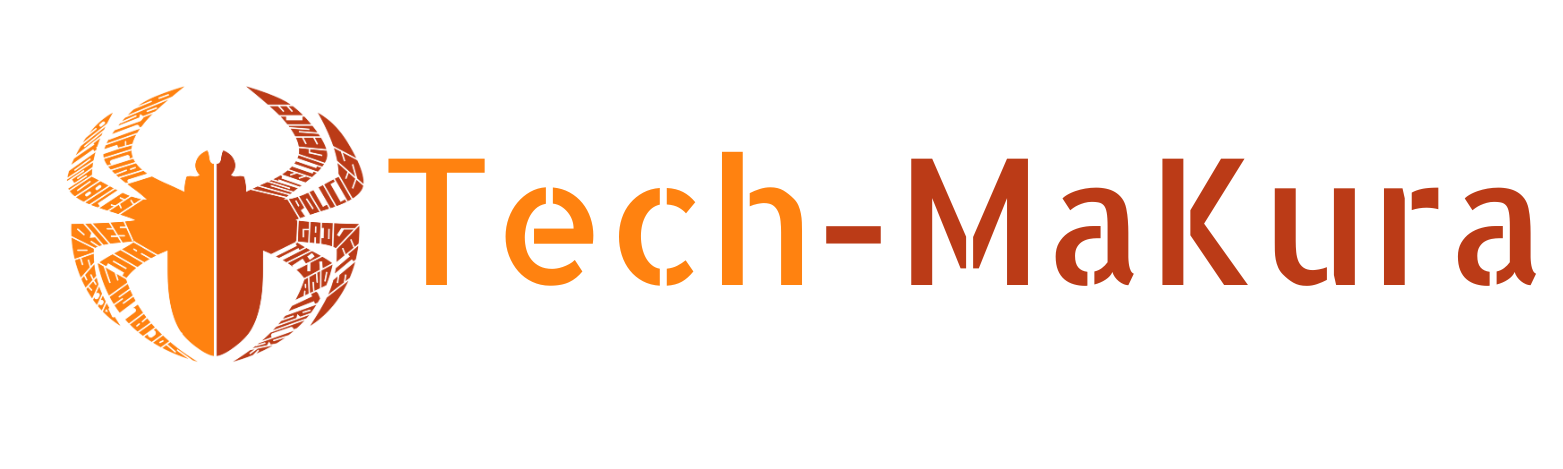Kathmandu. Many people may face the problem of not being able to use Google Maps due to lack of internet in the mountainous areas of Nepal or during long journeys
. However, if you have downloaded the map of the desired area in advance, you
can easily get guidance from Google Maps even when there is no internet.
How to download offline maps:
- Open the Google Maps app.
- Open the Google Maps app on your mobile .
- If you haven’t downloaded the app, download it from the Google Play Store or App Store .
- Tap the profile icon.
- Tap your profile photo or letter in the top right corner of the app.
- Select the “Offline maps” option
- Tap the “Offline maps” option from the menu that opens.
- Tap “Select your own map.”
- Select the area you want by tapping on the “Select your own map” option.
- Select the region and download.
- Zoom in/out the blue rectangular frame on the map with two fingers to include the desired area.
- Make sure you have enough storage on your device by looking at the map size (MB) shown below.
- Download the map by tapping the “Download” button
- Use the downloaded map.
- Even without internet, you can search for locations, start navigation, and get turn-by-turn directions from
Google Maps within the downloaded area.
- Even without internet, you can search for locations, start navigation, and get turn-by-turn directions from
Things to note:
- Real-time traffic information is not available. Offline mode does not provide information about traffic jams, road closures, or alternative routes.
- Directions are not available for walking, cycling, or public transportation. Offline maps only provide directions for driving routes.
- Update maps regularly. Downloaded maps automatically expire after 15 days, so update maps from time to time.
- Ensure storage space. Each offline map takes up a few dozen MB of space, so ensure sufficient storage.
Using this feature, you can travel easily even without internet. If you find this information useful, please share it with your friends and family.